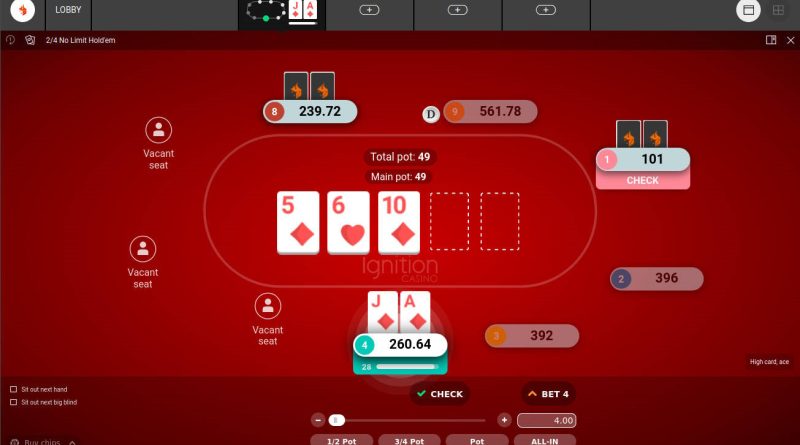Running a Poker Client on your Linux System: Complete Procedure
Just because you love Linux does not mean you can’t love playing poker online as well 🙂 As you may know, poker clients are mainly developed for Windows or Mac. The good thing is that many poker rooms offer the possibility to play poker through your browser, the problem is that often just a portion of the features is available to Linux users.
In a recent article – A Few Easy Steps to Play Online Poker through Linux OS – I described how it is possible to play poker online and for real money on a Linux machine. I’d like to provide here some more details on the procedures necessary to deploy a native Windows poker client on your Linux system.
These procedures will involve the use of the Wine application. You may already be aware of the fact that Wine is the software that allows you to run Windows on the Linux operating system and hence you can install and run Windows-based applications just like you would be in a Windows environment.
To proceed just follow the following steps:
1. install Wine
2. install the standard online poker client for Windows (.exe file) using Wine
3. launch the poker client using Wine
1. Wine Installation
For a Linux system with a Debian package management ( DEB ) such as Debian or Ubuntu run the following command with root privileges:
# apt-get install wine
Instead for a Red Hat installation with redhat package management ( RPM ) and its spin-offs such as Fedora or CentOS, run the following command with root privileges:
# yum install wine
2. Poker Client Installation
Wine should now be installed and working, therefore you can download a poker online client such as 888 Poker and install it using Wine. Do that without root privileges this time. 888 Poker application will be installed locally into your home directory as specified by a bash’s $HOME environment variable.
$ wine 888PokerSetup.exe
You can now install the 888 Poker application exactly as you would do on Windows. It may be necessary to run the Wine boot utility to simulate a Windows reboot first:
$ wineboot
3. Poker Client Start
At this point you should see a shortcut to Wine->888 Poker in your Linux desktop menu through which you can start your online poker client, but if for any reason it is not the case you can run this command:
$ cd ~/.wine/drive_c/Program Files
to locate the 888Poker installation directory and the relative executable file and launch the application with:
$ wine ~/.wine/drive_c/Program Files/888InstDir/888Poker.exe
Conclusions
Unfortunately, there are many factors involved in running a native Windows application on a Linux system that can lead to an unsuccessful deployment or use of your poker client. If the above-described procedures fail you may try CrossOver Software which is a commercial version of wine.